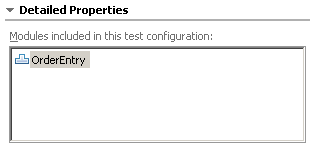IBM BPM, V8.0.1, All platforms > Authoring services in Integration Designer > Testing modules > Component testing > Test suite editor
Configurations page of the test suite editor
In the Configurations page of the test suite editor, you can edit the default test configuration. This enables you to add modules to your test configuration, or add emulators and monitors to your test configuration modules, to more precisely control your tests.
The Configurations page is shown in the following figure:

As shown in the figure, there are four major areas of the Configurations page. These areas are described in the following sections:
Configurations area
The Configurations area provides a tree view of your default test configuration and displays the following information:
- The name of the test configuration.
- The names of the modules in the test configuration.
- The names of any emulators in each test configuration module.
- The names of any monitors in each test configuration module.
In the Configurations area, emulators for references have the following naming convention:
ComponentName. referenceName
By comparison, emulators for components have the following naming convention:
ComponentName
And monitors have the following naming convention:
SourceComponentName.referenceName - ComponentName
Control area
The control area provides the following icons to help you manage your default test configuration:
Add Opens the New Configuration wizard to enable you to add one of the following test configuration elements to the Configurations page:
- Module
- Emulator
- Monitor
Remove Removes selected test configuration elements from the Configurations page.
General Properties
The General Properties area provides the name and description (if any) of the default test configuration, module, emulator, or monitor selected in the Configurations area.
Detailed Properties
The Detailed Properties area displays the specific properties of any test configuration element that is selected in the Configurations area.
For example, if the default test configuration is selected in the Configurations area, the Detailed Properties area displays the name of any modules contained in the test configuration, as shown in the following figure: