IBM BPM, V8.0.1, All platforms > Authoring services in Integration Designer > Testing modules > Component testing > Testing with the Component Test Explorer
Component Test Explorer
The web interface of Component Test Explorer allows you to create, run and schedule tests.
The Component Test Explorer is consists of five main pages:
- Log In
- Test Cases
- Human Task Emulators
- Component Emulators
- Scheduler
These five pages are described in the following sections.
Log In page
When you start Component Test Explorer, a Log In page is displayed.
On the Log In page, you can specify a user name and password to log into Component Test Explorer.
Test Cases page
When you log into Component Test Explorer, the home page is the Test Cases page and it is automatically displayed. Like all of the main pages of Component Test Explorer, the Test Cases page contains a menu bar, tool area, and explorer area, as shown in the following figure:
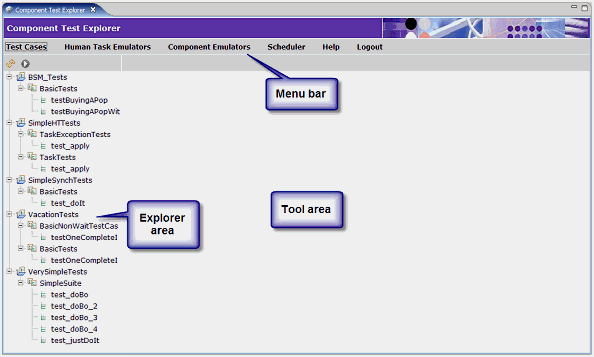
The menu bar contains menu items to open all of the main pages of Component Test Explorer, including the Test Cases page, Human Task Emulators page, Component Emulators page, and the Scheduler page. (You can also access the Help page or logout from the menu bar.) The explorer area shows the component test projects, test suites, and test cases that reside on the server. And the tool area displays tools that are specific to each of the pages of Component Test Explorer.
On the Test Cases page, the test case-specific tools enable you to view and run component test cases, as shown in the following figure:

The explorer area shows the component test projects, test suites, and test cases that reside on the server. The details area shows information associated with the component test project, test suite, or test case selected in the explorer area. And the run history area displays a log of the tests that have been run.
Human Task Emulators page
The Human Task Emulators page enables you to define global emulators for specified stand-alone or inline human tasks, as shown in the following figure:
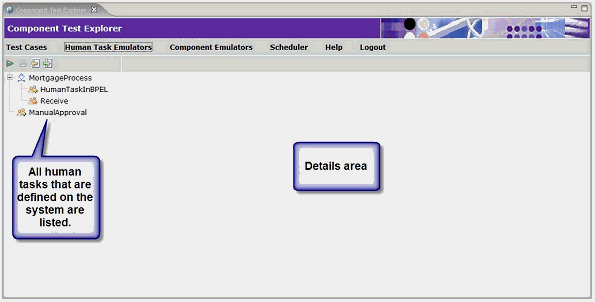
The explorer area shows all of the human tasks that are defined on the system, including stand-alone human tasks and inline human tasks. Inline human tasks are nested within their encompassing BPEL process. The details area displays the information associated with the human task emulator that is selected in the explorer area.
Component Emulators page
The Component Emulators page enables you to define global emulators for a component that is deployed to the server, as shown in the following figure:
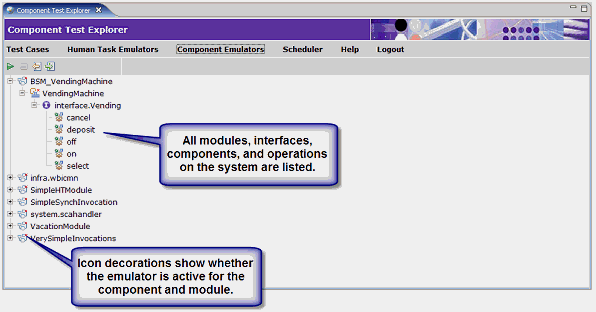
The explorer area displays all of the modules, components, interfaces, and functions that are available on the system. The details area displays information associated with the element that is selected in the explorer area.
For example, selecting a component in the explorer area populates the details area with information about the component, as shown in the following figure:

When you select Yes in the Emulate this Component? field, a check mark appears on the component in the explorer area to denote that the component is being emulated or that at least one component in the module is being emulated.
Scheduler page
The Scheduler page enables you to schedule component test cases to run. The explorer area of the Scheduler page contains two main categories:
- Tasks
- The scheduled task definitions.
- Results
- The results of the scheduled runs.