IBM BPM, V8.0.1, All platforms > Authoring services in Integration Designer > Monitoring events > Create custom event definitions
Event definition editor
In IBM Integration Designer, the event definition editor is the designated tool for creating and editing custom event definitions. The event definition editor features a simple user interface that enables you to easily add and manage event definitions.
You can open the event definition editor from within the Business Integration perspective (or from within the Business Monitoring perspective if the IBM Business Monitor development toolkit is installed). The event definition editor is shown in the following figure:

There are two main features of the event definition editor:
- 1 Event Definition area
- 2 Properties view
All of the tasks that you can perform in the event definition editor are either initiated or performed in the Event Definition area or the Properties view, which are described in the following sections.
Event Definition area
The Event Definition area contains all of the controls for working with your event definitions and it enables you to perform numerous actions, such as selecting a parent event definition and adding, editing, and removing properties and extended data elements in your event definitions. The Event Definition area is shown in the following figure:
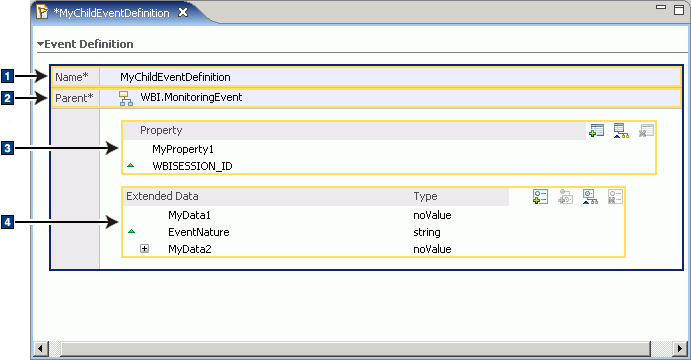
There are four main features of the Event Definition area:
- 1 Event definition name
- 2 Event definition parent
- 3 Properties and controls
- 4 Extended data elements and controls
Properties view
The Properties view enables you to set or change values for properties and extended data elements that you have selected in the Event Definition area, as described in the following two subsections:
- The Properties view and properties
- The Properties view and extended data elements
The Properties view and properties
If you select a property in the Event Definition area, the Properties view displays a General page and a Details page.
The General page provides a read-only display of the name of the property and the XPath location path of the property. In the following figure, the name of the property is MyProperty1 and the XPath shows that MyProperty1 derives from the contextDataElements parent property:
The Details page enables you to specify values for the selected property, such as whether the property is required, the default value, and the minimum and maximum values or permitted values.
The Properties view and extended data elements
If you select an extended data element in the Event Definition area, the Properties view displays a Details page that enables you to edit values for the extended data element. The Details page differs depending on whether you are editing values for a non-array data type, or an array data type, or a noValue data type.
If you select an extended data element with a non-array data type, the Details page enable you to specify a default value for the extended data element.
By comparison, if you select an extended data element with an array data type, the Details page will also enable you to add or remove array elements.
Finally, if you select an extended data element with a noValue data type, the Details page will only enable to you specify the minimum and maximum number of occurrences.
- Icons and symbols
In the event definition editor, icons are images used to invoke actions. Symbols, by comparison, are images that simply represent workbench elements and they are not used to invoke actions. - Keyboard shortcuts for the event definition editor
In the event definition editor, you can perform many of the available actions by using keyboard shortcuts.