Uninstall IBM Business Process Manager
You can remove IBM Business Process Manager interactively or silently.

Uninstall IBM Business Process Manager interactively
The Uninstall option in the Installation Manager enables you to uninstall packages from a single installation location. You can also uninstall all the installed packages from every installation location.
To uninstall the packages, you must log in to the system using the same user account used to install BPM packages. A package cannot be uninstalled when another package has a dependency on it, unless the dependent package is also selected to be uninstalled.
- Close the programs that you installed using Installation Manager.
- Stop all running servers.
- Display the Uninstall Packages page of the Installation Manager.
- Start the Installation Manager. On the Start page, click Uninstall.
-
 Click Start > Programs > IBM > IBM Business Process Manager > Uninstall.
Click Start > Programs > IBM > IBM Business Process Manager > Uninstall.
- On the Uninstall Packages page, select IBM Business Process Manager and associated packages to uninstall.
 Tip: If you started Installation Manager from the Start menu (Start > ... > Uninstall) in the previous step,
your IBM Business Process Manager edition
is pre-selected for uninstallation on the Uninstall Packages page.
If you no longer need to use DB2 Express , or intend to reinstall BPM, select the IBM DB2 Express option to uninstall DB2 Express.
Tip: If you started Installation Manager from the Start menu (Start > ... > Uninstall) in the previous step,
your IBM Business Process Manager edition
is pre-selected for uninstallation on the Uninstall Packages page.
If you no longer need to use DB2 Express , or intend to reinstall BPM, select the IBM DB2 Express option to uninstall DB2 Express.
CAUTION:
Only select the option to uninstall DB2 Express if you are sure that no other product is using DB2 Express. Selecting this option will delete all the DB2 Express database, and database assets even if other products, including products on remote systems, might use DB2 Express on this system.
- Click Next.
- On the Summary page, review the list of packages that will be uninstalled, and then click Uninstall. After the uninstallation finishes, the Complete page opens.
- Click Finish to exit the wizard.
When IBM Business Process Manager is uninstalled, all profiles that are augmented to IBM Business Process Manager are removed, including any WebSphere Application Server profiles that are augmented to IBM Business Process Manager.
After you uninstall, you can optionally delete files that remain in the file system, for example, in the profiles\profilename\logs directory. Also, if Installation Manager is not being used by any other products, you can uninstall it.
If you plan to reinstall BPM, check for database issues that might affect the reinstallation procedure. Complete any action required before reinstalling the product:
- If databases were created in the previous install, ensure the databases were dropped. See Reinstallation cannot create new profile when using the Typical installation and configuration option.
- If you uninstalled DB2 Express, ensure the BPMINST directory was deleted.
- If you uninstalled DB2
Express, delete the remaining DB2
Express entries in the /etc/service
file. This is necessary because the new installation requires that port 50000
be available. Update the following file to remove any references to DB2
Express and port 50000.
-
 /etc/services
/etc/services
-
 C:\Windows\System32\drivers\etc\services
C:\Windows\System32\drivers\etc\services
For example, remove the following lines:
- db2c_bpminst 50000/tcp
or
- db2c_db2inst1 50000/tcp
-

Uninstall IBM Business Process Manager silently
You can use the command-line mode of the Installation Manager to uninstall BPM.
Close all programs that you installed using the Installation Manager.
To uninstall, you must log in to the system using the same user account used to install.
To silently uninstall BPM:
- Open a command prompt, and change directories to the /eclipse/tools directory under Installation Manager.
If you are running Windows 7, Windows Vista, or Windows Server 2008, start your command prompt by right-clicking and selecting Run as administrator.
- Make the appropriate replacements and run the following command:
- imcl uninstall list_of_product_IDs -installationDirectory installationDirectory -log logLocation -properties optionalProperties
- Replace list_of_product_IDs with a list of the IDs for the products you want to uninstall, separated by spaces.
The DB2 Express installation might be used by multiple products, including products on remote systems. If you uninstall DB2 Express, all DB2 Express database, and database assets are deleted.
Product IDs
>Product >Product ID BPM Advanced com.ibm.bpm.ADV.v85 BPM Advanced: Process Server com.ibm.bpm.PS.v85 BPM Standard com.ibm.bpm.STD.v85 BPM Express com.ibm.bpm.EXP.v85 Process Designer com.ibm.bpm.pdesigner.v85 WebSphere Application Server Network Deployment com.ibm.websphere.ND.v85 Installation Manager com.ibm.cic.agent DB2 for Linux 32-bit com.ibm.ws.DB2EXP.linuxia32 DB2 for Linux 64-bit com.ibm.ws.DB2EXP.linuxia64 DB2 for Windows 32-bit com.ibm.ws.DB2EXP.winia32 DB2 for Windows 64-bit com.ibm.ws.DB2EXP.winia64 - Replace installationDirectory with the location where you installed the product.
- Replace logLocation with the location and file name to log the information.
- Replace list_of_product_IDs with a list of the IDs for the products you want to uninstall, separated by spaces.
Installation Manager uninstalls the list of products and writes a log file to the directory that you specified.
Example
The following example uninstalls IBM Business Process Manager Advanced, WebSphere Application Server ND, and DB2 Express from Windows.
- C:\Program Files\IBM\Installation Manager\eclipse\tools>imcl uninstall com.ibm.bpm.ADV.v85 com.ibm.websphere.ND.v85 com.ibm.ws.DB2EXP.winia32 -installationDirectory C:\IBM\BPM85 -log uninstalllog.txt
After you uninstall, you can optionally delete files that remain in the file system, for example, in the profiles\profilename\logs directory.
Also, if Installation Manager is not being used by any other products, you can uninstall it.
Related reference:
 Command-line arguments for the imcl command
Command-line arguments for the imcl command

Remove profiles using manageprofiles.sh
You can delete a profile from the command line using manageprofiles.sh.
For more information about manageprofiles.sh, see manageprofiles command-line utility.
- Open a command prompt and run one of the following commands, based on your operating system:
-

 manageprofiles.sh -delete
-profileName profile_name
manageprofiles.sh -delete
-profileName profile_name
-
 manageprofiles.bat -delete -profileName profile_name
manageprofiles.bat -delete -profileName profile_name
The variable profile_name represents the name of the profile to delete.
-
- Confirm the profile deletion has completed by checking the following log file:
-

 install_root/logs/manageprofiles/profile_name_delete.log
install_root/logs/manageprofiles/profile_name_delete.log
-
 install_root\logs\manageprofiles\profile_name_delete.log
install_root\logs\manageprofiles\profile_name_delete.log
-
If you plan to re-create a deleted profile using both the same profile name and the same database names that are associated with the deleted profile, you must manually delete the associated database names before you attempt to re-create the profile name and the database names.
Advanced only: Removing the Business Process Choreographer configuration
Use this task to remove the process container, human task container, Business Process Choreographer Explorer, and the associated resources from BPM Advanced or IBM Business Process Manager Advanced: Process Server.
- Ensure that all the stand-alone servers, the database, and the application server (or at least one application server per cluster) are running.
- Undeploy all enterprise applications that contain human tasks or BPEL processes.
- Complete the steps in Use the administrative console to remove the Business Process Choreographer configuration.
The Business Process Choreographer configuration has been removed.
Use the administrative console to remove the Business Process Choreographer configuration
Use this task to remove part or all of the Business Process Choreographer configuration, including the Business Process Choreographer Explorer, Business Process Archive Manager, Business Process Archive Explorer, and the associated resources.
Before you can remove the Business Process Choreographer configuration, you must undeploy all enterprise applications that contain BPEL processes or human tasks.
- Undeploy the Business Process Choreographer enterprise applications.
- Display the enterprise applications.
In the administrative console, select Applications > Application Types > WebSphere enterprise applications.
- Identify which of the following Business Process Choreographer applications are installed, and their original deployment scopes.
Business Process Choreographer application names
Application Application names Business Flow Manager BPEContainer_clusterName Human Task Manager TaskContainer_clusterName Business Process Choreographer Explorer BPCExplorer_clusterName Business Process Choreographer Business Space predefined tasks HTM_PredefinedTasks_Vnnn_clusterName and HTM_PredefinedTaskMsg_Vnnn_clusterName Business Process Archive Manager BPArchiveMgr_clusterName and TaskArchiveMgr_clusterName Business Process Archive Explorer BPCArchiveExplorer_clusterName Where nnn is the version number and clusterName is the name of the cluster where the application is configured.
- Optional: Undeploy the predefined tasks, Business Flow Manager, and Human Task Manager applications.
- Select HTM_PredefinedTasks_Vnnn_clusterName and HTM_PredefinedTaskMsg_Vnnn_clusterName.
- Click Undeploy > OK > Save.
- Select BPEContainer_clusterName, and TaskContainer_clusterName.
- Click Undeploy > OK > Save.
- If you configured the Business Process Choreographer Explorer, undeploy all instances that you configured.
- Select the Business Process Choreographer Explorer application instances:
- Instances that use the default context root, /bpc, are named BPCExplorer_scope.
- Instances that use a nondefault context root, context_root, are named BPCExplorer_scope_context_root.
- Click Undeploy > OK > Save.
- Select the Business Process Choreographer Explorer application instances:
- If you configured Business Process Archive Manager, undeploy its applications.
- Select BPArchiveMgr_clusterName and TaskArchiveMgr_clusterName.
- Click Undeploy > OK > Save.
- If you configured the Business Process Archive Explorer, undeploy all instances that you configured.
- Select the Business Process Archive Explorer application instances:
- Instances that use the default context root, /bpcarchive, are named BPCArchiveExplorer_scope.
- Instances that use a nondefault context root, context_root, are named BPCArchiveExplorer_scope_context_root.
- Click Undeploy > OK > Save.
- Select the Business Process Archive Explorer application instances:
- Display the enterprise applications.
- Remove all or any of the following resources that you do not want to reuse:
- Optional: Find the data source for Business Process Choreographer or Business Process Archive Manager (the default name for both is BPEDataSourcedbType) and make a note of its name and the associated authentication data alias (if any) and Java™ Naming and Directory Interface
(JNDI) name, and then remove it (the default name is jdbc/BPEDB).
To find the data source:
- Click Resources > JDBC > Data sources.
- For Scope, select the cluster where Business Process Choreographer or Business Process Archive Manager was configured.
- Click Resources > JDBC > Data sources.
- Optional: Remove the JDBC provider of the data source identified in step 2, unless it contains further data sources that you still need. Click Resources > JDBC > JDBC Providers, select the JDBC driver for the database, and click Delete.
- Optional: Remove the connection factories and queues. Business Process Choreographer configurations and Business Process Archive Manager configurations normally have the same JNDI names for the connection factories and queues:
- Connection factories for the Business Flow Manager:
-
- jms/BPECF
- jms/BPECFC
- jms/BFMJMSReplyCF
- Queues for the Business Flow Manager:
-
- jms/BPEIntQueue
- jms/BPERetQueue
- jms/BPEHldQueue
- jms/BFMJMSAPIQueue
- jms/BFMJMSCallbackQueue
- jms/BFMJMSReplyQueue
- Connection factory for the Human Task Manager:
-
- jms/HTMCF
- Queues for the Human Task Manager:
-
- jms/HTMIntQueue
- jms/HTMHldQueue
- For default messaging, before you remove the connection factories,
note their associated authentication data aliases. Then remove the JMS connection factories and JMS queues.
- Click Resources > JMS > Connection factories. For Scope, select the cluster where Business Process Choreographer or Business Process Archive Manager was configured. Then select the connection factory, and click Delete.
- Click Resources > JMS > Queues. For Scope, select the cluster where Business Process Choreographer or Business Process Archive Manager was configured. Then select the queues, and click Delete.
- For WebSphere MQ, remove the JMS queue connection factories and JMS queues.
- Click Resources > JMS > Queue connection factories. For Scope, select the cluster where Business Process Choreographer or Business Process Archive Manager was configured. Then select the connection factory, and click Delete.
- Click Resources > JMS > Queues. For Scope, select the cluster where Business Process Choreographer or Business Process Archive Manager was configured. Then select the queues, and click Delete.
- If you are using WebSphere default messaging as the JMS provider, remove the activation specifications.
- Click Resources > JMS > Activation specifications. For Scope, select the cluster where Business Process Choreographer or Business Process Archive Manager was configured.
- Remove the following activation specifications:
- BPEInternalActivationSpec
- BFMJMSAS
- HTMInternalActivationSpec
- If you are using WebSphere MQ as the JMS provider, remove the listener ports for the server.
- Click Servers > Server Types > WebSphere application servers > server_name.
- Under Communications, click Messaging > Message Listener Service > Listener Ports.
- On the Application servers pane, remove the following listener ports:
- BPEInternalListenerPort
- BPEHoldListenerPort
- HTMInternalListenerPort
Repeat this step for each member of the cluster.
- Optional: Delete the authentication data aliases.
- Click Security > Global security then in the Authentication section, expand Java Authentication and Authorization Service , click J2C authentication data.
- If the data source identified in step 2 had an authentication data alias, remove that alias. The name depends on the deployment target. When Business Process Choreographer is configured on a cluster named clusterName, the name is usually BPCDB_clusterName_Auth_Alias
- If any of the connection factories identified in step 2.c have an authentication data alias, remove the alias with great care:
- If you did not create your Business Process Choreographer configuration on Version 6.0.x, the name is BPC_Auth_Alias and it is shared between all Business Process Choreographer configurations in a network deployment environment.
Only remove this authentication alias if you are removing the last Business Process Choreographer configuration, otherwise the remaining Business Process Choreographer configurations will stop working.
- If you created your Business Process Choreographer configuration on Version 6.0.x, the name is normally cellName/BPEAuthDataAliasJMS_scope, where cellName is the name of the cell, and scope identifies the deployment target. You can remove this authentication alias without affecting other Business Process Choreographer configurations.
- If you did not create your Business Process Choreographer configuration on Version 6.0.x, the name is BPC_Auth_Alias and it is shared between all Business Process Choreographer configurations in a network deployment environment.
- Optional: Remove the scheduler configuration for the data source JNDI name.
- Click Resources > Schedulers.
- For Scope, select the cluster where Business Process Choreographer or Business Process Archive Manager was configured.
- On the Schedulers pane, note the JNDI name of the work manager, then select and delete the scheduler named BPEScheduler.
- Click Resources > Schedulers.
- Optional: Remove the work manager.
- Click Resources > Asynchronous beans > Work managers.
- For Scope, select the cluster where Business Process Choreographer or Business Process Archive Manager was configured.
- On the Work managers pane, select and delete the work manager whose JNDI name you noted in step 2.g.
- Also delete the work manager with the JNDI name wm/BPENavigationWorkManager.
- Click Resources > Asynchronous beans > Work managers.
- Optional: Remove the work area partition.
- Click Servers > Server Types > WebSphere application servers > server_name, then in the Container Settings section, expand Business Process Services, and click Work area partition service.
- On the Application servers pane, select and delete the work area partition BPECompensation.
Repeat this step for each member of the cluster.
- Click Servers > Server Types > WebSphere application servers > server_name, then in the Container Settings section, expand Business Process Services, and click Work area partition service.
- Optional: Remove the mail session.
- Click Resources > Mail > Mail providers.
- For Scope, select the Cell=cellName, where cellName is the name of the cell.
- Click Built-in Mail Provider.
- Under the Additional Properties section, select Mail sessions.
- Select and delete HTMMailSession_scope, where scope is the scope identified in step 1.b
- Click Resources > Mail > Mail providers.
- Optional: Find the data source for Business Process Choreographer or Business Process Archive Manager (the default name for both is BPEDataSourcedbType) and make a note of its name and the associated authentication data alias (if any) and Java™ Naming and Directory Interface
(JNDI) name, and then remove it (the default name is jdbc/BPEDB).
- If you use WebSphere default messaging for Business Process Choreographer, you can delete the bus member, bus, and data source:
- Click Service integration > Buses > BPC.cellName.BUS, then in the Topology section, click Messaging engines.
- Select the messaging engine clusterName-BPC.cellName.Bus
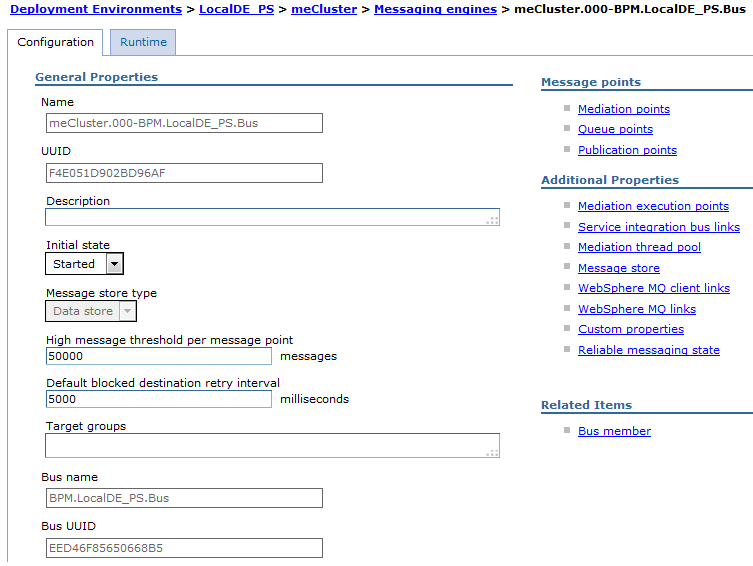
If you configured Business Process Choreographer to use a remote messaging engine,clusterName will not match the name of the deployment target where you configured Business Process Choreographer.
- Under Additional Properties, select Message store.
- Note the JNDI name for the data source. On a cluster named clusterName, the JNDI name of the data source is usually jdbc/com.ibm.ws.sib/clusterName-BPC.cellName.Bus.
- Click Service integration > Buses > BPC.cellName.BUS, then in the Topology section, click Bus members and remove the bus member identified by one of the cluster name where Business Process Choreographer is configured.
- Optional: If you removed the last member of the bus BPC.cellName.Bus, you can also remove the bus.
- Click Resources > JDBC > Data sources. The scope of the messaging engine might not be the same as the cluster where you configured Business Process Choreographer. If necessary, trying different scopes, look for the JNDI name that you noted in step 3.c. Repeat this step for each member of the cluster.
- Delete the BPC_REMOTE_DESTINATION_LOCATION variable. Click Environment > WebSphere variables, for Scope select the deployment target where Business Process Choreographer was configured, then select and delete the variable BPC_REMOTE_DESTINATION_LOCATION variable.
- Click Save to save all your deletions in the master configuration.
- Restart the application cluster.
- Optional: Delete the Business Process Choreographer database.
- Optional: Delete the Business Process Archive database.
- If you are using WebSphere MQ, delete the queue manager used by Business Process Choreographer.
- If you use WebSphere default messaging for Business Process Choreographer, delete the messaging database that was used as the message store for the message engine; because it cannot be reused. This is the database pointed to by the data source JNDI name that you noted in step 3.c.
The Business Process Choreographer configuration has been removed.
Remove the Business Process Choreographer configuration on z/OS
Use this task to remove the process container, human task container, Business Process Choreographer Explorer, and the associated resources.
- Ensure that all the stand-alone servers, the database, and the application server (or at least one application server per cluster) are running.
- For each enterprise application that contains human tasks or BPEL processes, stop and uninstall all human task, and BPEL process templates, then undeploy the application.
- Complete the steps in Use the administrative console to remove the Business Process Choreographer configuration.
The Business Process Choreographer configuration has been removed.
-
 Use the administrative console to remove the Business Process Choreographer configuration
Use this task to remove part or all of the Business Process Choreographer configuration, including the Business Process Choreographer Explorer, Business Process Archive Manager, Business Process Archive Explorer, and the associated resources.
Use the administrative console to remove the Business Process Choreographer configuration
Use this task to remove part or all of the Business Process Choreographer configuration, including the Business Process Choreographer Explorer, Business Process Archive Manager, Business Process Archive Explorer, and the associated resources.
Related tasks:
Administer BPEL process and task templates
Manage the lifecycle of task instances